Windows
Installation requirements
A privileged user in the PC must run the SonarLogin Installer in the system. It is a simple and fast operation that will install the Manager App and a Windows Service that runs in the background to handle all operations. The user can leave default options selected in each step of the installation.
Antivirus interactions with SonarLogin behavior
The SonarLogin system uses some functions and connections between its components that could be identified by any antivirus software as a potential threat, this is normal behavior and you should not be alarmed. When you complete the SonarLogin installation and before running it for the first time you must add rules in the antivirus software in your PC to make sure the SonarLogin system will not get blocked or deleted. To do this, you must open your antivirus and add an exclusion to the SonarLogin installation folder. The SonarLogin installer will indicate to you which folder you must add to the exclusion rules of your antivirus, you must ensure to do this step right after completing the installation of this software. After this step, the user can open the SonarLogin Desktop Manager to pair his/her mobile device with the PC.
SonarLogin system (Windows)
SonarLogin Service (Windows service): This service enables communication with the USB/Virtual Keys, the manager application and the mobile application and handles all operations.
SonarLogin Manager App (desktop app): The user interacts with this application to configure the system, perform the pairing process, etc.
Users of the system
There are two types of users:
How to install it
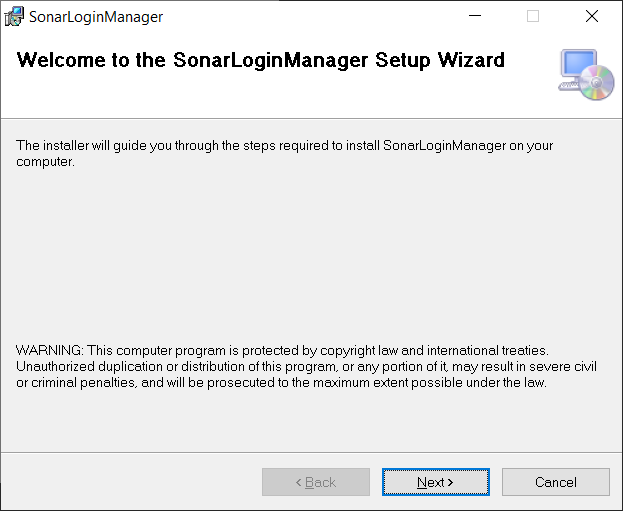
Once installed, the following notification will appear:
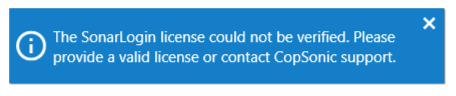
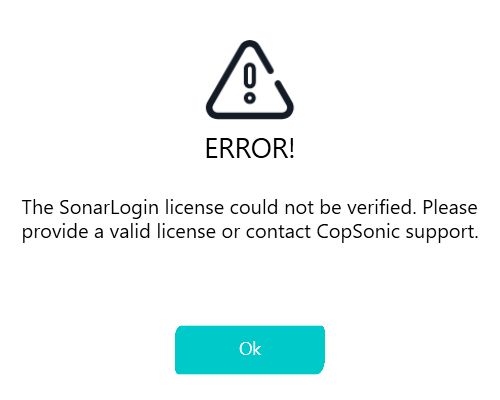
Press the "Ok" button

To introduce the license click the "Load" button, select the license file and then press "Apply".
Microphone test
The user's computer(desktop or laptop) should have a microphone capable of detecting ultrasounds in order to execute the pairing and continuous authentication processes. On the first run of the SonarLogin Manager app, a window will show up requesting the user to complete a quick microphone test to determine its capability to detect ultrasounds. The recommended option is to run the test in that moment, it will show the results in a few seconds. You can skip the test and execute it later, in the Settings page there is an option to run this test in any moment.
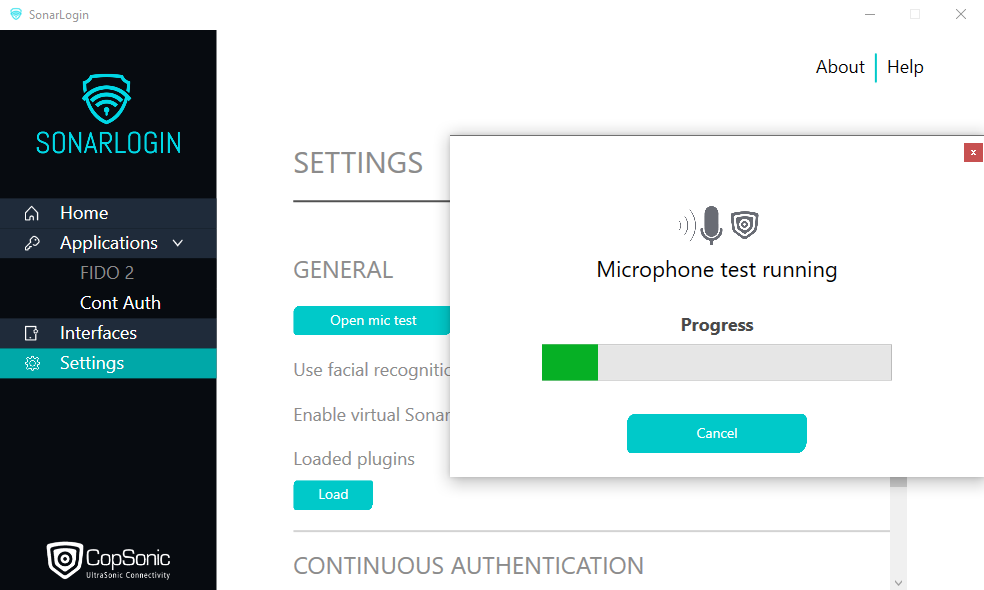
Now you are ready to use the SonarLogin system. The next step should be to install the mobile application.
